How to request a Google Photos Takeout
A step-by-step guide to requesting a Google Takeout of all your Photos and videos. When requesting a Takeout you'll download your whole library in one or more .Zip files.
How to request a Google Takeout export
First, open Google Takeout, and log in if necessary
Click Deselect all
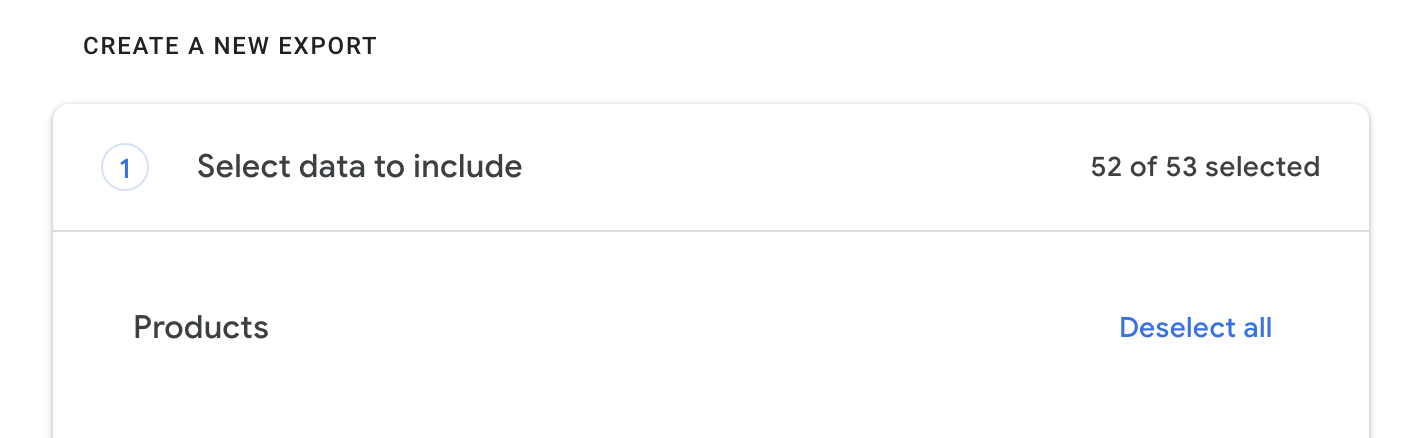
Select Google Photos, scroll down and click Next step
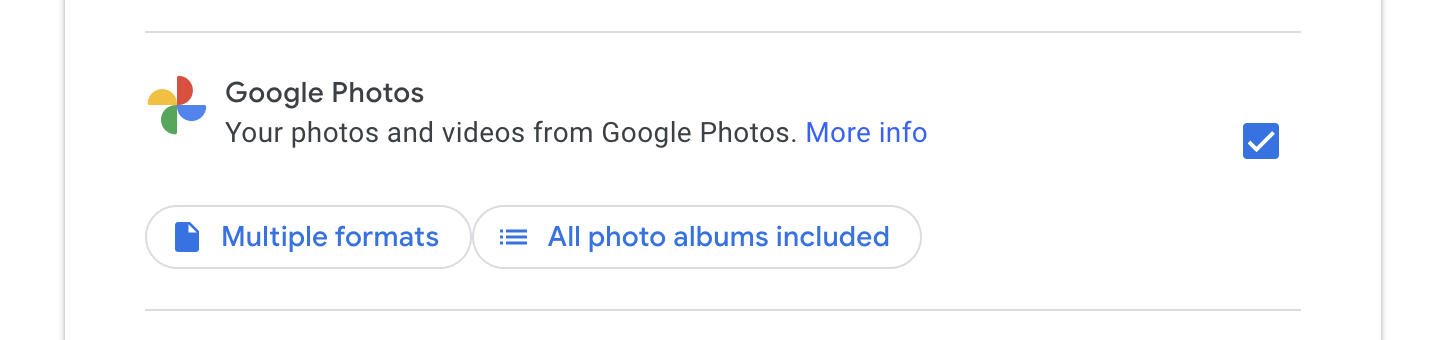

Make sure Send download link via email is selected
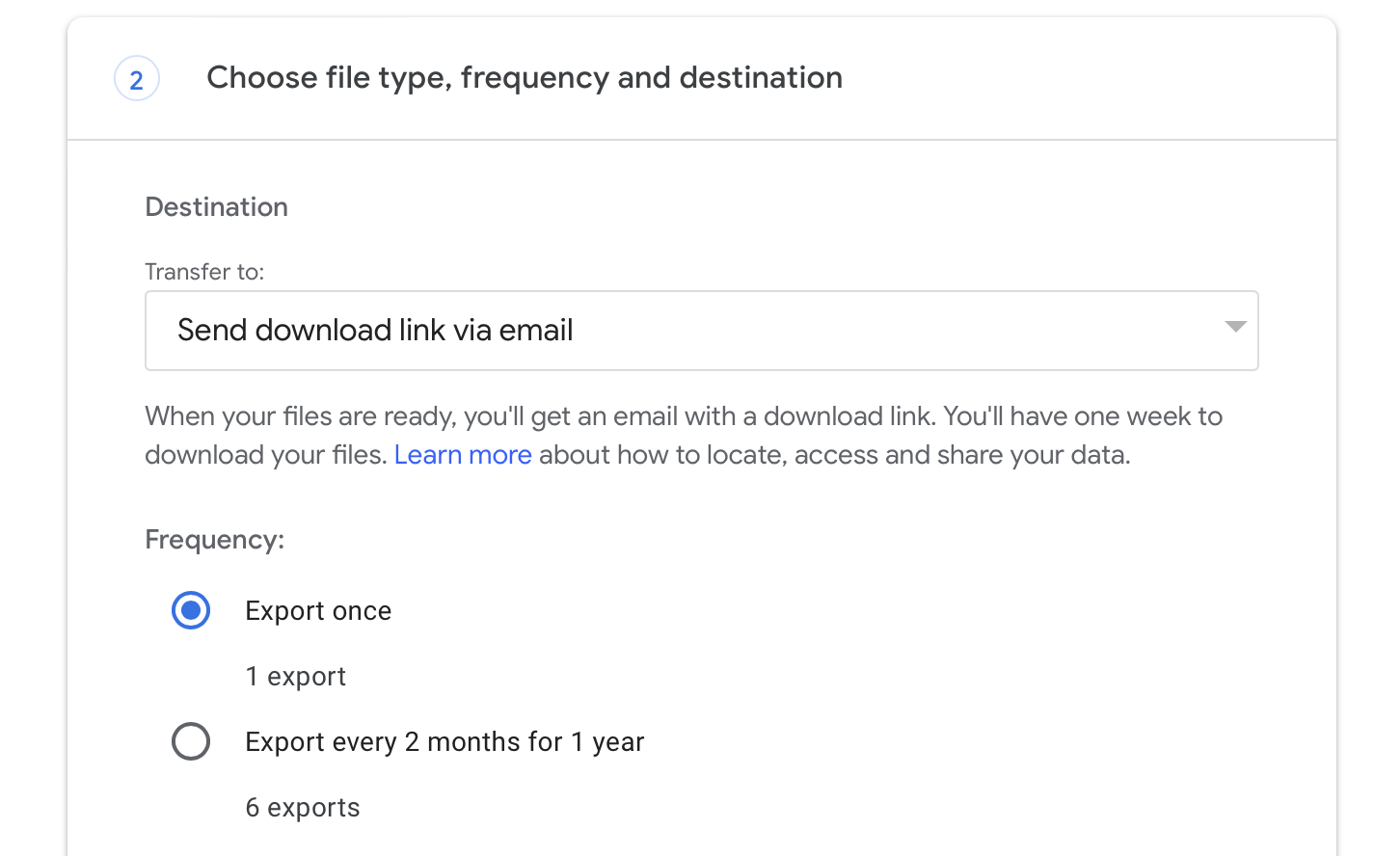
Make sure .zip is selected. If you plan to use SyncGP, any file size can be handled by the app.
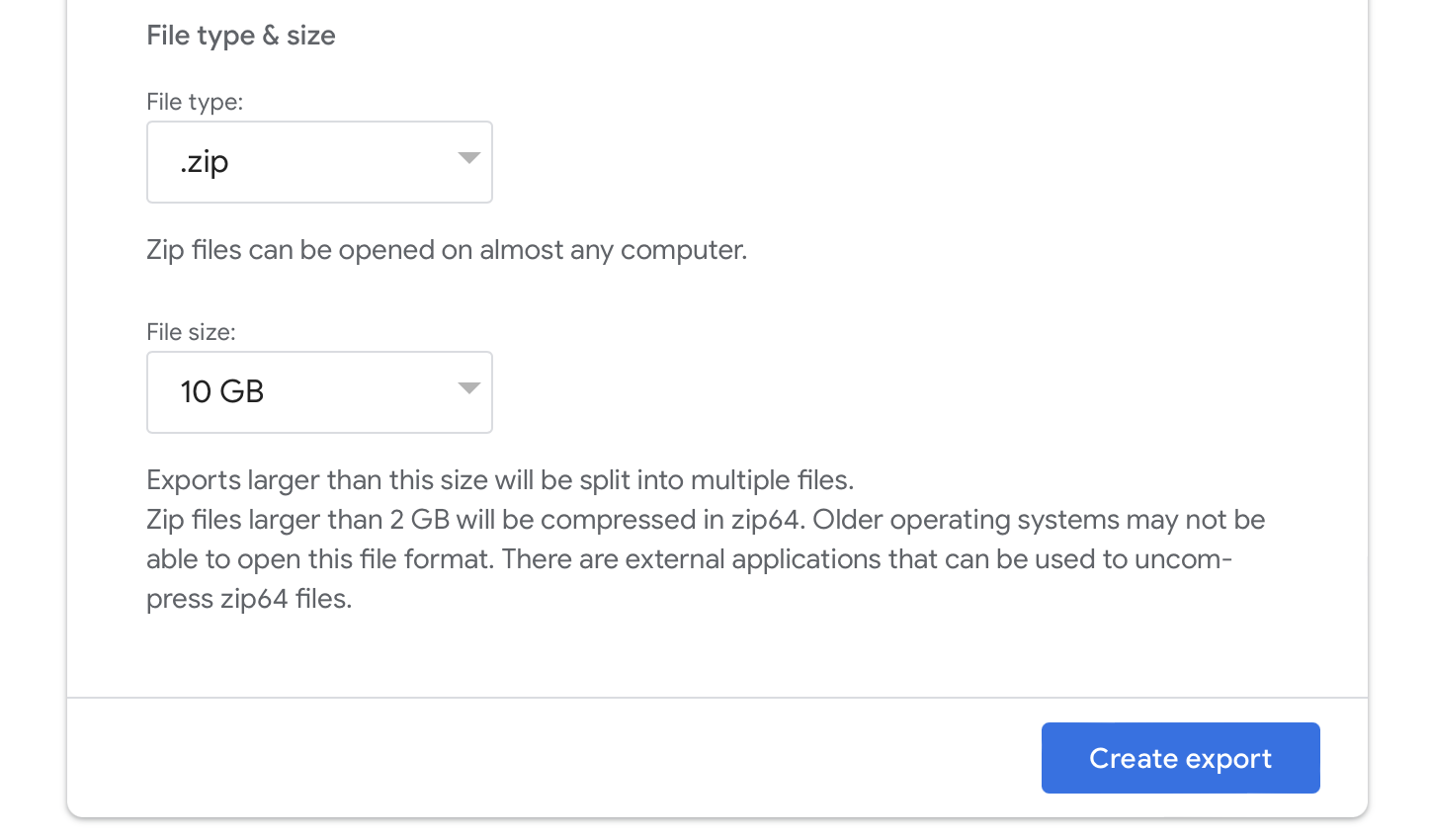
Click Create export
You'll receive an email from Google when your Takeout is ready.
Download all the available files.
What to do with your export?
Now that you've got your .Zip files you can unpack them on your computer to find your images. They might be located in different sub-folders. You will also find for most images an .JSON file with a similar name. This text-file can contain data about your image, like time it was taken, location, and people. You can use tools like ExifTool to move this information from the .JSON file to your image.
If you'd like a simpler way to unpack and sort your images, while making sure all data is kept correctly, SyncGP can help you unpack and handle all your EXIF metadata.
SyncGP can also download all your images and videos for you automatically, avoiding the hassle of requesting a Takeout.
